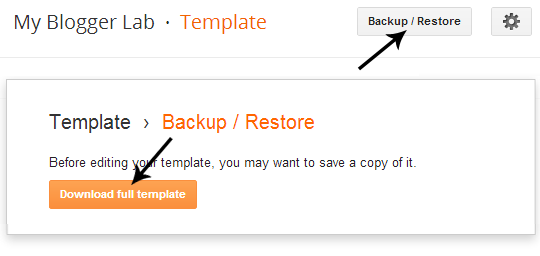Yesterday, Blogger added a new Wikipedia Search Box widget to their
Gadgets inventory. This gadget is solely developed by Blogger officials,
so it is rather obvious that it would not have any creepy bugs. Though,
it is a precisely minimalistic gadget as it only provides you the
ability to search Wikipedia within your site. However, to be able to
view a certain topic you have to visit Wikipedia by clicking on the
search results. It works pretty much like Google custom search engine,
and its appearance is also somewhat identical to it. Therefore, today in
this article, we will show you How to add Wikipedia Search Box Widget
in Blogger?
Apparently, you probably won’t get anything out of this widget, but it
might grow user engagement because people can utilize this gadget to
search the content in-depth. For example, you wrote an article about
Google Panda, but users did not find it as useful or they wanted to know
more comprehensive information on this topic. This tool can help users
to search the same topic on Wikipedia so they can get comprehensive
information on it.
The process of adding this widget into your blog is a lot
straightforward. There is no need to tussle up with coding because it
would be installed in just few clicks. Firstly, go to Blogger.com
>> Your site >> Layout >> Add a Gadget >> More
Gadget. Now from the list of widgets, on the top you will see a widget
named “Wikipedia” just select it and press the “Save” button.
Whenever someone would use Wikipedia search box, it would populate the
search results below the search bar and link out to the corresponding
Wikipedia article (in a new browser tab). This would benefit both you
and your users.
According to the Blogger Officials,
Our latest addition to the Gadget Gallery is the Wikipedia gadget. It allows you to add a Wikipedia search tool into your sidebar, under the header, or above the footer. Do tell us, what you think about this latest addition in the inventory.
We hope you enjoy this new gadget. However, this is not the limit, there
are numerous ways through which you can increase the credibility of
your website it entirely depends on a person how he use them. Please let
us know what you think about it.